Template Usage
Step 1: Add your video to the template
Within the project pane the composition named “REPLACE SOURCE VIDEO” will contain the video you must add to the project to apply the effect.
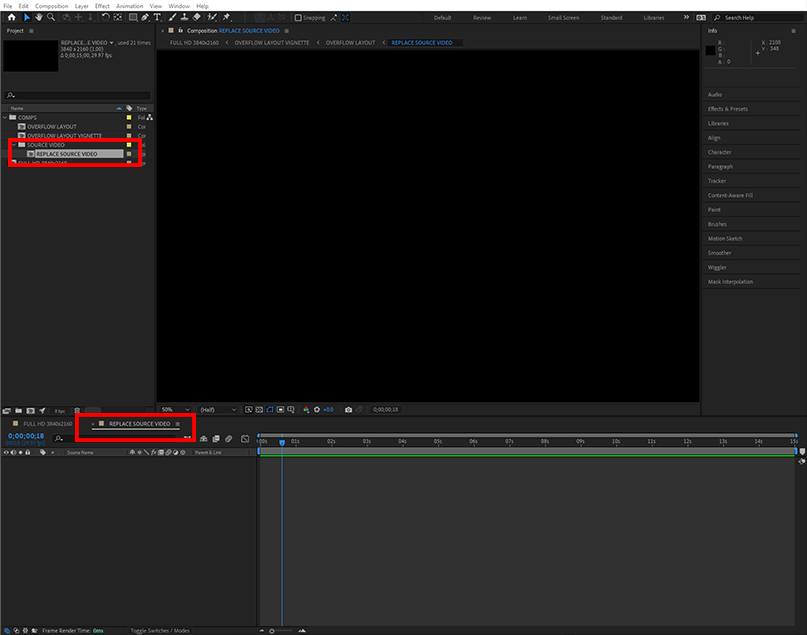
Import or drag & drop your video into this timeline to add it into the template.
Step 2: Fit your video into the composition
Once your video has been added it will appear in After Effects in the Composition window. Do not be alarmed that you cannot see the effect yet.

Step 3: Go into the FULL HD Comp to see the effect
To see the effect on your imported video go into the “FULL HD” comp.

Step 4: Selecting the effect within the composition
Prism Effect 5 contains two effects within the main composition, so you will need to turn on visibility for the effect layer you want to use. In Prism Effect 5 we can turn on visibility of either layer to see the video file with the effect applied automatically.

All other prism effects will only have one layer within the “FULL HD” composition.
